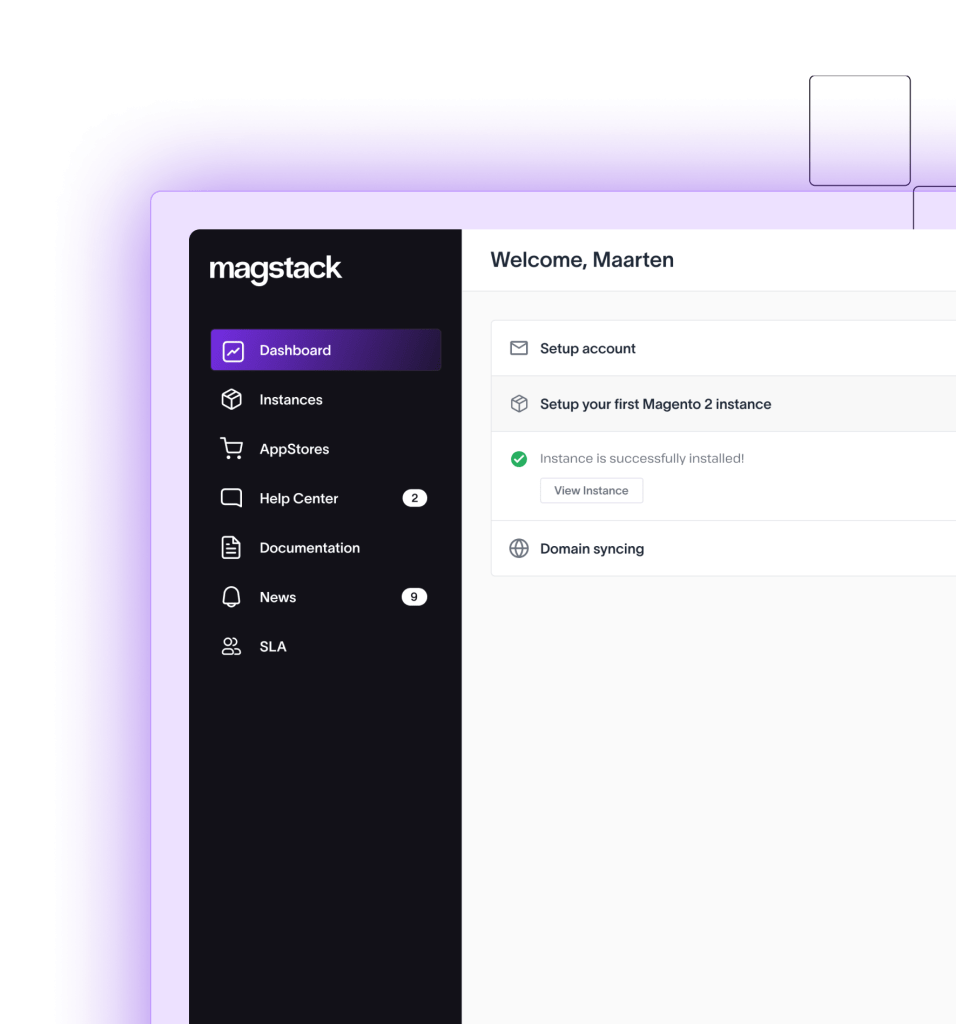How to Install Mollie Extension on Magento 2?
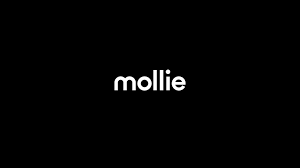
Mollie is a plugin that simplifies the process of accepting payments on your Magento store. Mollie is the ultimate fraud protection solution for e-commerce stores. Its plug-and-play solution provides a complete checkout process with on-the-fly transaction risk analysis, real-time approvals, and cross-border payments. It’ll save you time and money by ensuring that your customers don’t slip through the cracks.
No more tricky shopping cart plugins, no more apps to manage, or confusing payment gateways. Mollie keeps the customers on your site, so you don’t have to worry about the checkout process – or the security of your website.
Mollie features on Magento 2
- Connect within minutes: Creating and activating a Mollie account is super simple. Within 15 minutes, you can start accepting payments.
- A single solution: Mollie’s integration allows you to accept payments from all payment methods with a single contract and integration.
- Transparent pricing: Mollie has no lock-in contracts, hidden fees, and minimum costs. You only have to pay for successful transactions. For more details, you can visit https://www.mollie.com/en/pricing/
- 100% Secure: Mollie is 3-D secure and Fully PCI-DSS level 1 certified, it comes with free use of machine learning fraud protection.
- Hassle-free checkouts: With Mollie customers no longer have to be redirected to external pages for payments, they can make payments directly on your Magento store.
- Quick refunds: Mollie allows you to issue partial or extra refunds directly from your Magento Backend
- Powerful Dashboard: With Mollie, you can find all your reports in one place in real time. It can help you analyze spot patterns in sales data and take necessary steps for improvement.
- Multilingual support: Our support is not limited to only English. Our customer service and technical team works round the clock to provide support in your native languages.
Supported payment methods by Mollie
- Credit cards (Visa, Mastercard, American Express, Cartes Bancaires, CartaSi, PostePay)
- PayPal
- Apple Pay
- SOFORT Banking
- iDEAL
- SEPA Direct Debit
- SEPA Bank Transfer
- Bancontact
- KBC/CBC Payment Button
- Belfius Pay Button
- Paysafecard
- Klarna
How to install the Mollie extension?
- Create your Mollie account
- From the Magento marketplace, download the Mollie Plugin
- Activate the plug-in and enter the Mollie API key
- That’s it. You can start accepting payments within minutes.
That’s how you can install Mollie directly from Magento Marketplace. If you want to install it using Composer, here are the steps you need to follow.
Steps to install Mollie using Composer
- Connect to your Magento 2 store by running your SSH console
- Locate the root
- Enter the command line in your Root: composer requires mollie/magento2 Wait until the composer downloads the Mollie extension for you.
- Now activate the extension, clean the caches, and deploy the content in your Magento environment using the following command line;
php bin/magento module:enable Mollie_Payment
php bin/magento setup:upgrade
php bin/magento cache:cleanIf Magento is running in production mode, use this command to deploy the static content:
php bin/magento setup:static-content:deployAfter the installation, go to your Magento admin portal, to Stores > Configuration > Sales > Payment Methods > Mollie Payments. Select ‘General’.
Connect Your Magento 2 site to the world.
With Mollie, your customers can make hassle-free payments. Mollie gives your customers a localized experience. Mollie plugin can help you connect your site to the world with the variety of payment methods available.
Try Mollie for Magento 2 for free.
Was this helpful?